|
|
How to create a flight path along which an object can move in the window |
Creating a Flythrough

|
A Datamine eLearning course is available that covers functions described in this topic. Contact your local Datamine office for more details. |
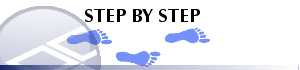
By attaching a mobile object to an alignment string (see Related Topics) and using the Play, Stop and Pause buttons you can create simulations (also known as 'flythroughs')
To create a flythrough:
-
Create an object type that has a speed, acceleration, roll and climb, give the object type a meaningful name. (For more information on creating object types, see Related Topics).
-
Create an alignment string where you want the object to move along.
-
Place the object by right clicking on the object type and selecting place objects, place it anywhere in the view.
-
Open the object properties dialog by right clicking on the object in the Sheets control bar and selecting Properties.
-
Make sure the object is attached to String and not to a Wireframe. In the viewpoint drop-down list select the new object.
-
Press Play.
|
|
All3Danimations will be halted if an attempt is made to access another window during playback. |
|
|
Related Topics |
|
|
Creating
object types Creating alignment strings |


